How to import you PDF files
Import PDF by Drag and Drop
If you have been naming your PDF files "PMID.pdf", it is easy for you to import these files into iPapers. Only drag and drop into "Library" or "Favorites" in Sources. iPapers makes the entry for accessing the PDF file using "Author" and "Journal" view, and copies PDF files into ~/Documents/iPapers2/iPapers paper/PubMed (default). iPapers automatically imports the information about author names, title, journal, abstract, and ... by searching PubMed DB.